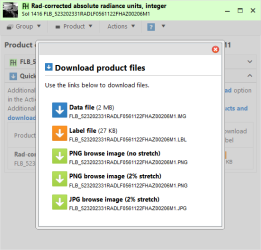Downloading data
There are two ways to download data from the Notebook. One way, from the detail data product page you can choose download from the action menu. Another way is using the cart. The latter is a great way to download many data products as a group rather than downloading them individually.
Getting data from the detail page
Selecting a data product from Sol, Search results, Map, or User history will open the its data product detail page. You can quickly download the data file and PDS label from the Quick download at the bottom of the view (first image below). You can also get the data by selecting Actions > Download from the menu (second image below). For images, the latter approach has the advantage of providing access to PNG and JPG browse versions.
Getting data using the cart
Use the cart when you have more than a handful of data products. Check the box next to items of interest from Sol, Search results, or Map and then click Add to Cart. When you check out, you can specify a number of options, including adding PNG or JPEG browse versions of images.
Note that special products like MER MI focal data and MSL ChemCam mosaics cannot be downloaded using the cart.
see also
- Read about using the cart.